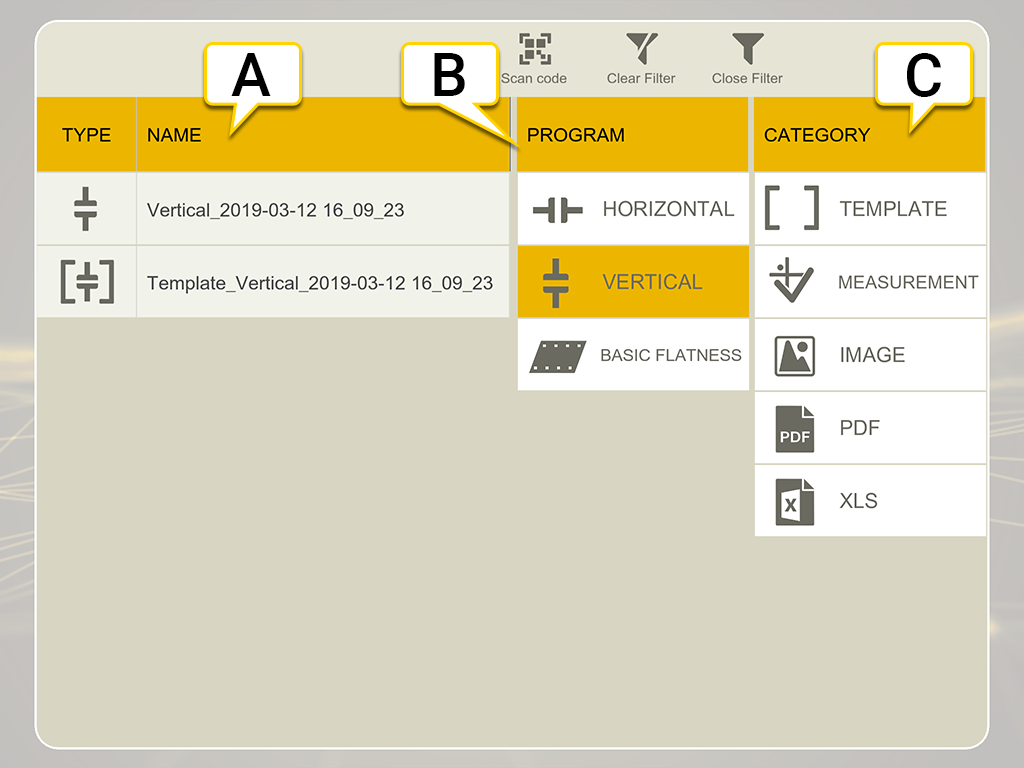Filter files
Use filter to easily find the files you are looking for.
- Tap
 on the start view to open the File Manager.
on the start view to open the File Manager. - Tap
 to open the filter view.
to open the filter view. - Tap a Program and/or Category filter to filter out what you want to see. Tap again to deselect.
- Select a file from the list to open it.
The filter you have selected will be active until you either close the File manager or tap  to clear the filter.
to clear the filter.
- Filtered file list with type and name. Tap a file to open it.
- Program filters. The example above show all files regarding the program Vertical.
- Category filters.
Icons

|
Clear all filters. Available when you have selected a Program and/or a Category filter. |

|
Close the filter view. |

|
Scan a QR code or barcode. |
|
Category icons: |
|

|
Show all templates. |

|
Show all measurement files. |

|
Show all images. |

|
Show all pdf reports. |

|
Show all excel reports. |

|
Show all files with a scanned code. |