Softfoot
Perform a softfoot check to ensure that the machine is resting evenly on all its feet. A softfoot can be angular and/or parallel. Softfoot can be caused by:
- Twisted machinery foundations.
- Twisted or damaged machinery feet.
- Improper amount of shims under machine feet.
- Dirt or other unwanted materials under machine feet.
Measure
Softfoot can be checked on all machines on which you have entered distances.
- Enter distances between the measuring units and the feet. This is done on the Prepare view.
- On the Measure view, tap
 on the tab.
on the tab. - Place the detectors at 12 o'clock and rough align if needed.
- Tap
 in the workflow.
in the workflow. - Tap any of the feet value boxes.
- Loosen bolt and wait for movement. Check the graph to see when the value has stabilized.
- Tighten the bolt and wait for the value to stabilize again.
- Tap
 to register value.
to register value. - Tap another foot to measure. Tap
 to show the Softfoot result.
to show the Softfoot result. - Tap
 to return to the Measure view.
to return to the Measure view.
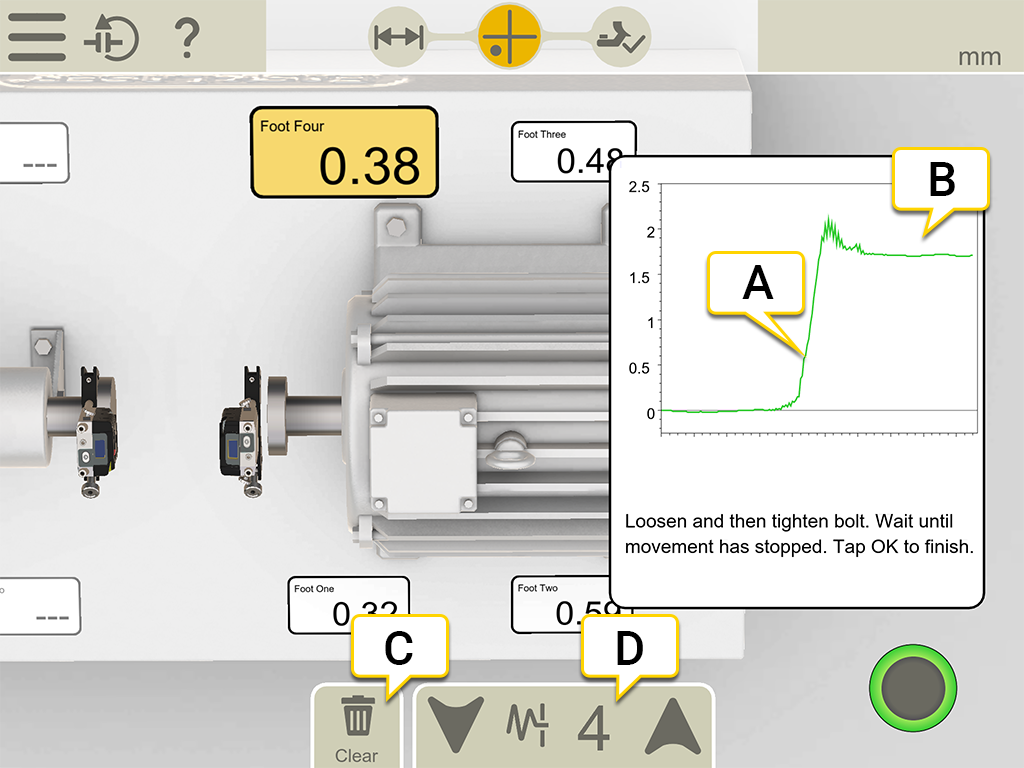
|
|
Filter
If you have a low filter, the detector filter is increased to filter 4 when you measure Softfoot. If you increase the filter setting while measuring Softfoot, the new filter will be default next time you start Softfoot.