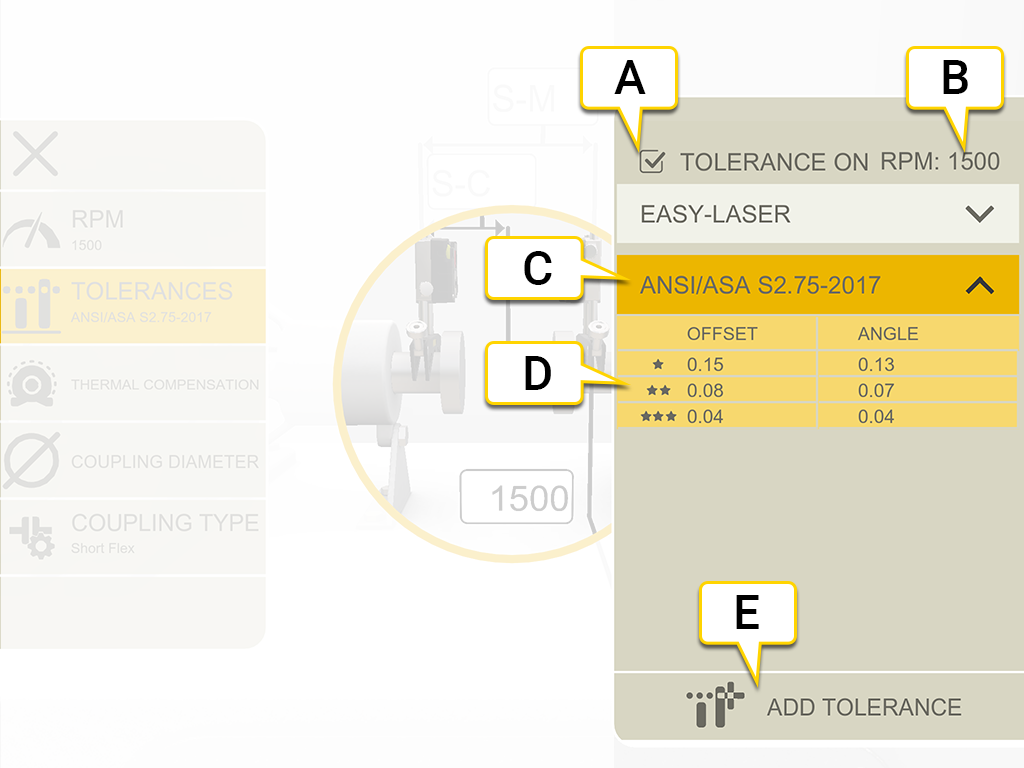Tolerance
The rotation speed of the shafts will decide the demands on the alignment. When you select a rpm value, a matching tolerance is set automatically.
The higher the rpm of a machinery is, the tighter the tolerance must be.
- On the coupling, tap
 .
. - Tap
 to display the tolerance menu.
to display the tolerance menu.
- Turn tolerance on/off.
- Current RPM.
- Selected tolerance.
- Tolerance levels.
- Add custom tolerance.
Built-in tolerances
The system comes with two built-in tolerances, Easy-Laser Standard and ANSI standard.
The system remembers which tolerance was last selected and will use that tolerance as the default selection
when a new measurement session is created. When you set an RPM value, the tolerance is activated.
Easy-Laser
The tolerance level "good" is used for re-alignments on non-critical machinery. New installations and critical machines should always be aligned within the tolerance level "excellent".
There are two tolerance levels:

|
Indicates not within tolerance. Red background. |

|
Good. Yellow background. |

|
Excellent. Green background. |
ANSI standard
The ANSI/ASA S2.75-2017 standard is available. This standard has three tolerance levels:

|
Indicates not within tolerance. Red background. |

|
Minimal. Orange background. |

|
Standard. Yellow background. |

|
Precision. Green background. |
Custom tolerance
Many machines must be aligned very accurately even if they have a lower rpm. You can add your own user defined tolerance.
- Tap
 .
. - Enter offset and angle values.
- Tap
 to add the custom tolerance.
to add the custom tolerance.
There are two tolerance levels for custom tolerances.
Spacer shaft tolerance
If you have selected spacer shaft, no offset tolerance is used. Both angles (A and B) are compared and have to be within tolerance.